In a WordPress Multisite environment, there will be 2 types of Settings page:
- Network Settings page
- Settings page
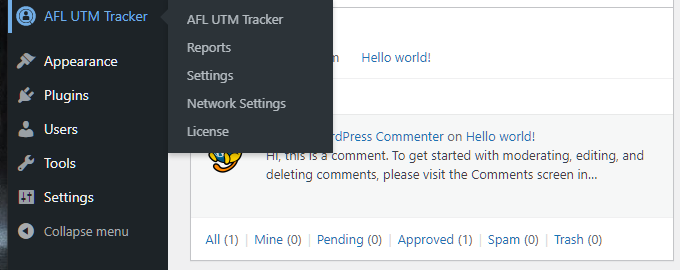
1. Network Settings
The Network Settings menu is accessible in the main site and only by the Super Admin role. The settings here will take effect on all sites under the network.
Cross-subdomain Tracking Cookies
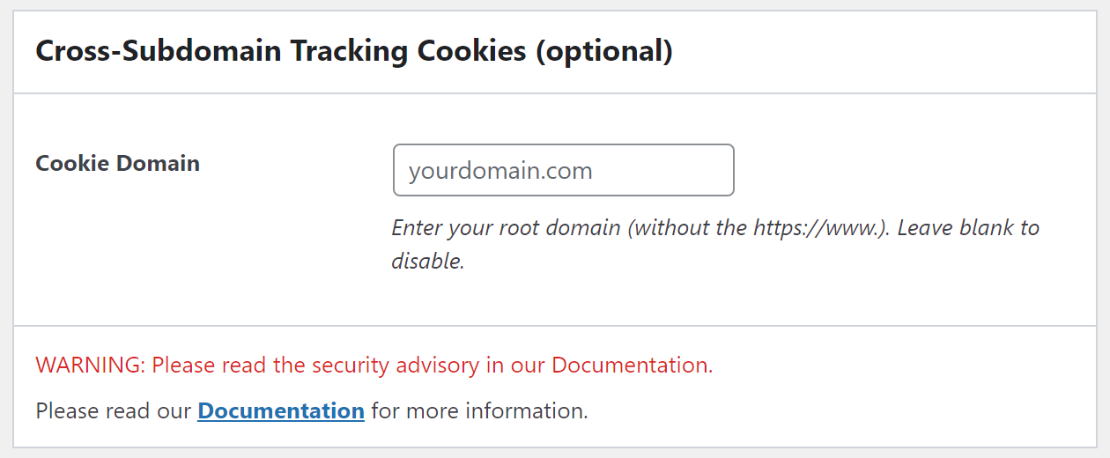
Warning: You should only set this up when user data privacy is allowed to be shared across all sites.
By setting the cookie domain, there are a few things which you should take note:
- DO NOT set this up if the user's privacy should be separate by each site.
- Your user's visited pages information will be shared across all the sites in the Multisite.
- The logged-in user's active attribution will be stored in the global user database and accessible by all sites.
- The cookie settings under the individual site will be DISABLED.This is where you setup cross-subdomain tracking cookies when ALL sites in your network is a subdomain / subsite of your root domain.
Example:
- www.domain.com
- site1.domain.com
- site2.domain.com
Once you have click Save Changes, it will enable the other Cookie Settings like Attribution Window.
Site Performance
Only the main site will have access to the Site Performance settings.
2. Settings
The Settings menu is available on every site in the network and it accessible by the individual site Admin. Compared to the normal WordPress setup, certain settings have been moved to the Network Settings because it affects the whole site.