These are the Cookies Settings for our AFL UTM Tracker plugin. Ideally, you do need some basic understanding of the conversion journey to change the values.
1. Cross-Subdomain Tracking Cookies (optional)
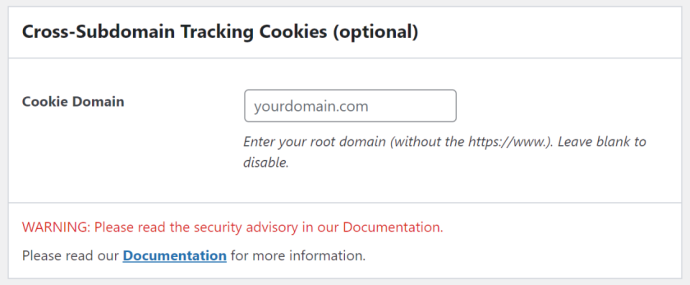
Get your visitors to use the same conversion attribution journey for all your WordPress websites under the same root domain name. You must also setup this plugin on your other subdomains.
For an example where you have 3 WordPress sites:
https://www.mycompany.com
https://shop.mycompany.com
https://landing.mycompany.comSet the Cookie Domain: mycompany.com
Security Advisory
Only set this up, if the root domain really belongs to you because the cookie data will be accessible by the root domain.
Examples where root domain does not belong to you:
site1.myhost.com
site2.myhost.com
site3.myhost.com
Only Site 1 and 3 belongs to you. Site 2 belongs to a different company. All sites are hosted by a third-party company called myhost.2. Cookie Consent Integration (optional)
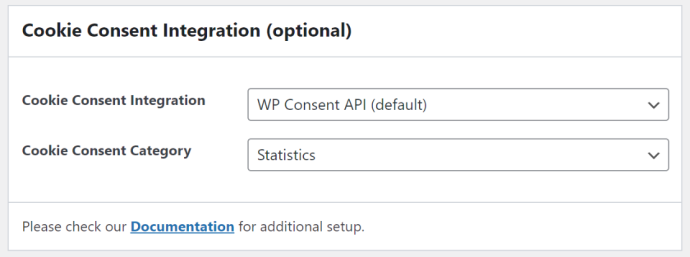
Please follow our step-by-step guide here to integrate with Cookie Consent Banner plugins.
* If your site does not use a cookie consent banner, please select WP Consent API.
Cookie Consent Category:
Statistics – Select this if you will be using the report data for analytics purposes only.
Marketing – Select this if you will be using the report data for marketing purposes.
3. Smart Tracking Cookies
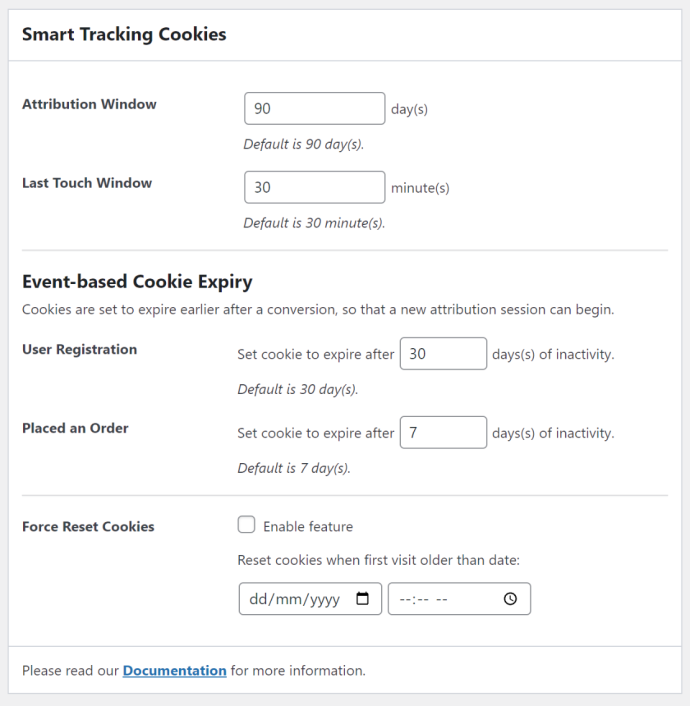
When a visitor first visits your website, tracking cookies will be generated on the visitor’s browser to start a new attribution session. It will track the visitor’s first landing page, website referrer, UTM parameters and several others for the number of days below.
Attribution Window – Default is 90 days
Your visitor’s cookies will be renewed each time the visitor visits your website for the number of days above but it will reset to start a new attribution session after the visitor has not visited for the number of days above.
Last Touch Window – Default is 30 minutes
If your visitor browses the same URL again (URLs with UTM or click identifiers) after the number of minutes above have passed then update the visited date and time.
Event-Based Cookie Expiry
Once a visitor converts, set the cookies to expire after a certain number of inactive days.
This will allow your visitors to have new attribution cookies after a certain duration of inactivity and hence the attribution report will show more a accurate first touch attribution. You certainly do not want the first touch attribution to be always the same on consecutive conversions.
Adjust the values accordingly to your visitors conversion pattern.
Form Submission – Default is 30 days. Currently this can only be set at the form settings.
User Registration – Default is 30 days.
Placed an Order – Default is 7 days.
Force Reset Cookie
If you have made some big changes to your settings or marketing campaigns and you would like to start everyone’s tracking cookies fresh, then enable this feature.
For example:
If you have set the date to 10 January 2025 and time to 00:00:00, then the cookies belonging to the visitor where their first visit is before the date above will be reset with a new conversion journey.