Certain third-party Gravity Forms Add-ons may not follow the Gravity Forms developers documentation. Unlike the official add-ons, those third-party add-ons can only map to actual form fields.
So to map our AFL UTM Tracker data to non-supported addons, you will need to create hidden fields.
Note: You do not need to set this up if you're using an official Gravity Forms Add-ons or an add-on which supports the Gravity Forms Add-on Framework.
You will be able to easily map the feed via the drop-down menu.Steps
This documentation has been updated to use our new Javascript Merge Tags. If you are looking for our previous method, please look at our Server-side Merge Tags page.
Enable the Javascript Merge Tag feature
- Go to AFL UTM Tracker > Settings page.
- Under Attribution section, enable the “Javascript Merge Tag” feature.
- Save settings.
- Clear all page cache.
Can’t find the setting? See screenshot here.
Setup Form Hidden Fields
You will need to setup one hidden field for each data that you want to map in the feed.
- Go to your Gravity Forms > Form > Edit mode.
- Add a Hidden Field to the form.
- Under the Field Settings tab > General section:
- Set the Field Label (e.g UTM Campaign)
- Under the Field Settings tab > Advanced section.
- Set the Default Value to one of our Javascript Merge Tag value.
- e.g afl_utm_js:utm_campaign
List of Javascript Merge Tags
Refer to our full list of Javascript Merge Tags here.
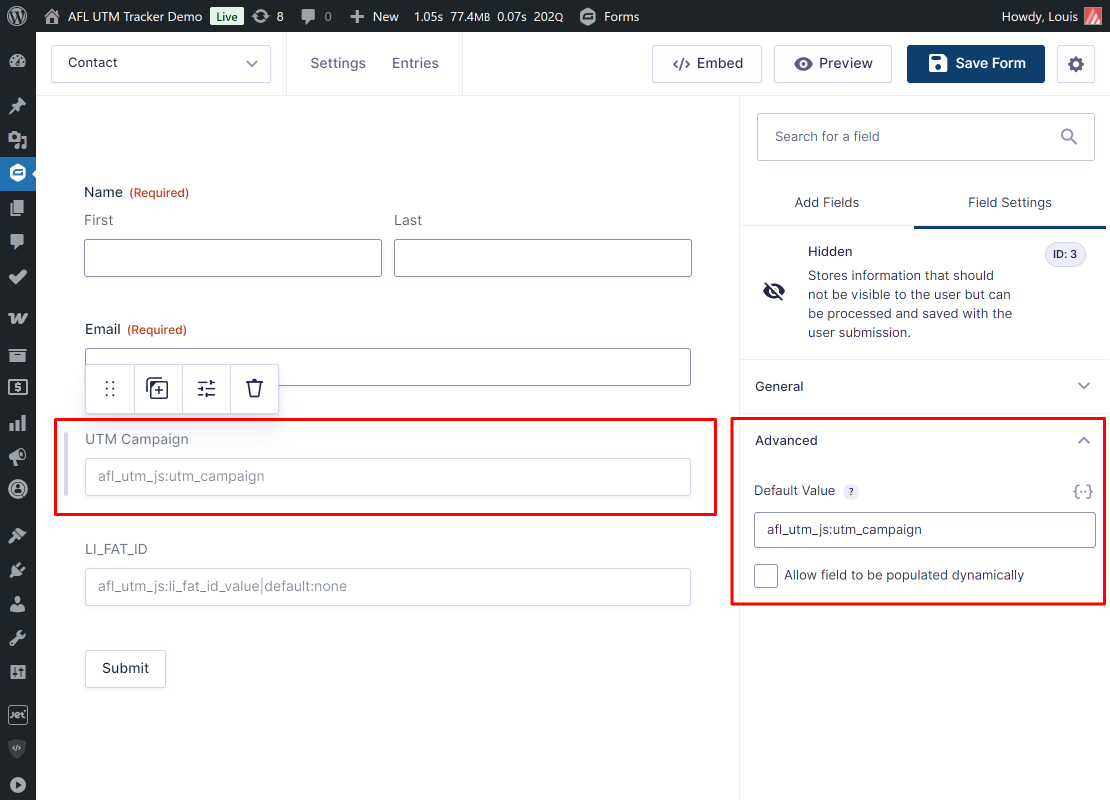
Examples
Here are some examples to help you visualize.
First UTM Campaign
afl_utm_js:utm_campaign_1stLast UTM Campaign
afl_utm_js:utm_campaignGCLID Value
afl_utm_js:gclid_value