With our AFL UTM Tracker plugin, you can automatically extract custom parameters from the First Touch and Last Touch UTM URLs and capture custom Click Identifiers.
The custom parameters will be automatically saved into the database, displayed in reports and made available in the Gravity Forms Addons like Webhook and Zapier.
Recommended Method
- Go to the AFL UTM Tracker > Settings page.
- Please set up the custom parameters under the Attribution Settings.
- Look for the:
- “Save Extra Parameters from UTM URL into the database” setting field.
- “Click Identifiers Tracking” setting field.
- Save settings.
- Clear all page cache.
Alternative Method: Populate Custom Parameter into a Hidden Field
If you need to populate the custom parameters into a form hidden field, then follow the steps below.
- Go to your Gravity Forms > Form > Edit mode.
- Add a Hidden Field to the form.
- Under the Field Settings > Advanced > Click on Allow field to be populated dynamically.
- Type in the Parameter Name as listed below.
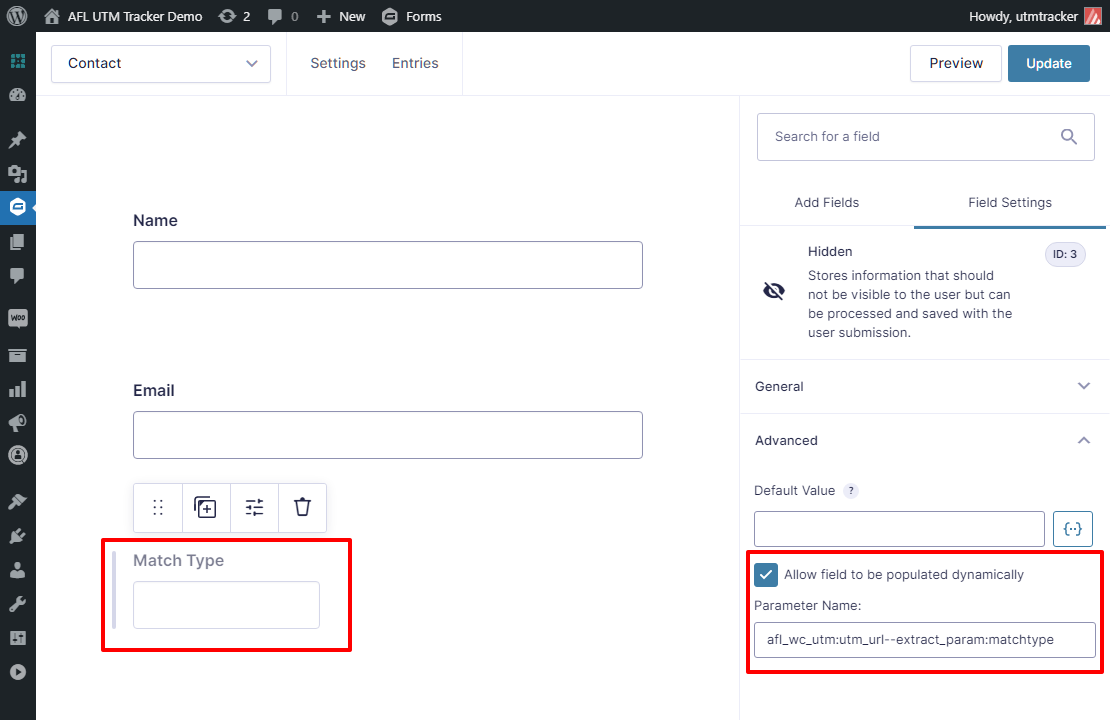
List of Tracking URLs
First you need to know from which tracking URL you want to extract the parameter.
First Landing Page
afl_wc_utm:sess_landing
First Website Referrer
afl_wc_utm:sess_referer
First Touch UTM URL
afl_wc_utm:utm_1st_url
Last Touch UTM URL
afl_wc_utm:utm_url
Last Touch gclid URL
afl_wc_utm:gclid_url
Last Touch fbclid URL
afl_wc_utm:fbclid_url
Last Touch msclkid URL
afl_wc_utm:msclkid_urlExamples
Extract the matchtype parameter from the Last Touch UTM URL:
afl_wc_utm:utm_url--extract_param:matchtypeExtract affiliate_id parameter from the First Landing Page URL:
afl_wc_utm:sess_landing--extract_param:affiliate_idExtract the ad_id from the First Touch UTM URL:
afl_wc_utm:utm_1st_url--extract_param:ad_idExtract the ad_id but from the Last Touch UTM URL:
afl_wc_utm:utm_url--extract_param:ad_id