You can use our AFL UTM Tracker plugin to capture dynamic UTM parameters for your Jotform embedded into your WordPress pages.
Minimum Requirement
- AFL UTM Tracker v2.23.0
- JotForm Javascript Embed
- WordPress v5.0.0
Steps
Let’s summarize the steps to populate the UTM parameters into your Jotform.
- Enable the “Javascript Merge Tag” feature under the AFL UTM Tracker plugin settings.
- Create Hidden Fields on Jotform.
- Get your Jotform Embed Code.
- Use our Appfromlab HTML Code.
- Paste our HTML Code in your WordPress page.
- Test your Jotform.
- View your Jotform submission.
1. Enable the Javascript Merge Tag feature
You will utilize our Javascript Merge Tag feature to populate the UTM parameters into the Jotform hidden fields.
- Login to your WordPress Admin dashboard.
- Go to AFL UTM Tracker > Settings page.
- Under Attribution section, enable the Javascript Merge Tag feature.
- Save settings.
- Clear all page cache from your caching plugin.
2. Create Hidden Fields on Jotform
- Login to your Jotform account.
- Go to the Form Builder.
- Add a Short Text field.
- Field Label: Last UTM Source
- Advanced > Hide Field.
- Advanced > Field Details > Unique Name: utm_source
- Add a Short Text field.
- Field Label: Last UTM Medium
- Advanced > Hide Field.
- Advanced > Field Details > Unique Name: utm_medium
- Add a Short Text field.
- Label: Last UTM Campaign
- Advanced > Hide Field.
- Advanced > Field Details > Unique Name: utm_campaign
- Add a Short Text field.
- Field Label: Last UTM Term
- Advanced > Hide Field.
- Advanced > Field Details > Unique Name: utm_term
- Add a Short Text field.
- Field Label: Last UTM Content
- Advanced > Hide Field.
- Advanced > Field Details > Unique Name: utm_content
NOTE: Make sure that you have enable the Hide Field option.
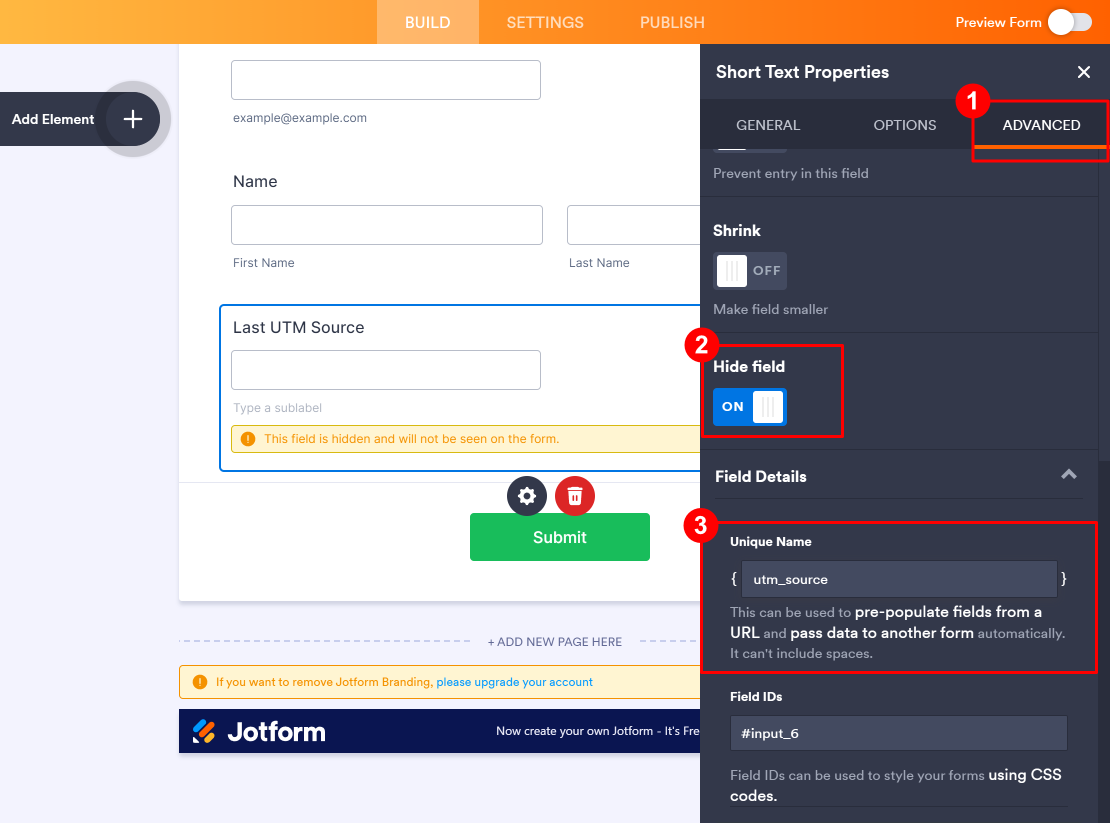
3. Get your Jotform Embed Code
- Go to the Jotform > Form > Publish tab.
- On the side menu, click on the Embed.
- Copy your Jotform Embed Code (you will be using this in the next step).
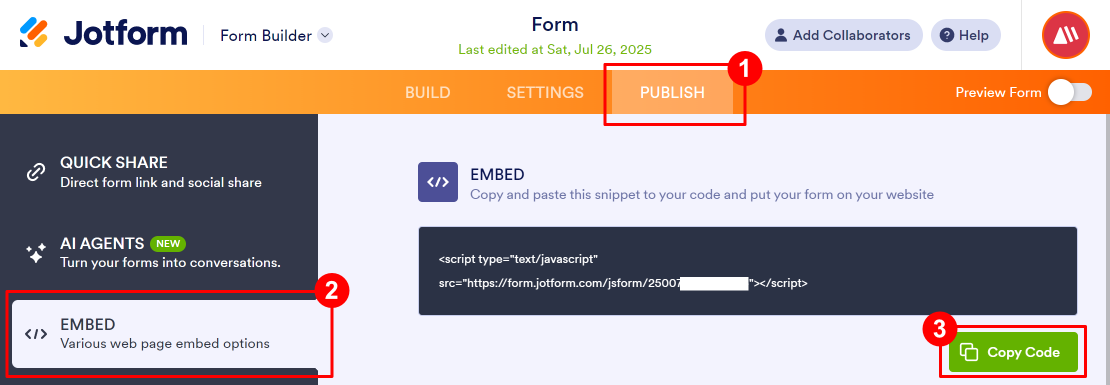
4. Use our Appfromlab HTML Code
We will be using our HTML wrapper to surround the Jotform Embed Code.
- Replace Line 3 with your Jotform Embed Code.
- On Line 2, paste your Jotform Embed Code src=”” value into the data-afl_utm_src=”” attribute.
- Copy the HTML code (you will be using this in the next step).
HTML Code
5. Paste our HTML Code into your WordPress page
- Login to your WordPress admin dashboard.
- Edit your Contact Form page.
- Add a “Custom HTML” block.
- Paste the Appfromlab HTML Code from the previous step into the block.
- Save page and clear page cache.
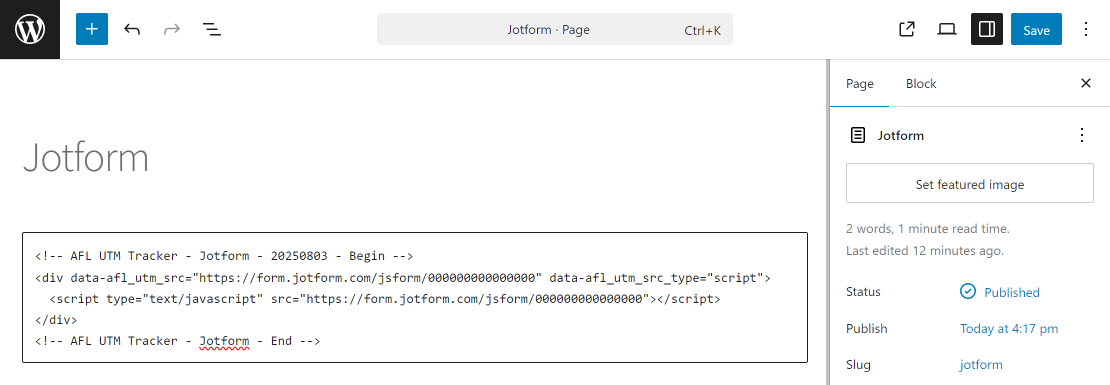
6. Test your Jotform
- Generate your UTM tracking URL.
- Visit your UTM URL in private-browsing mode to simulate a new visitor.
- Submit the form.
7. Check your Jotform Submission
- Go to your Jotform account.
- Go to your Form > View Submissions.
- View the submission.