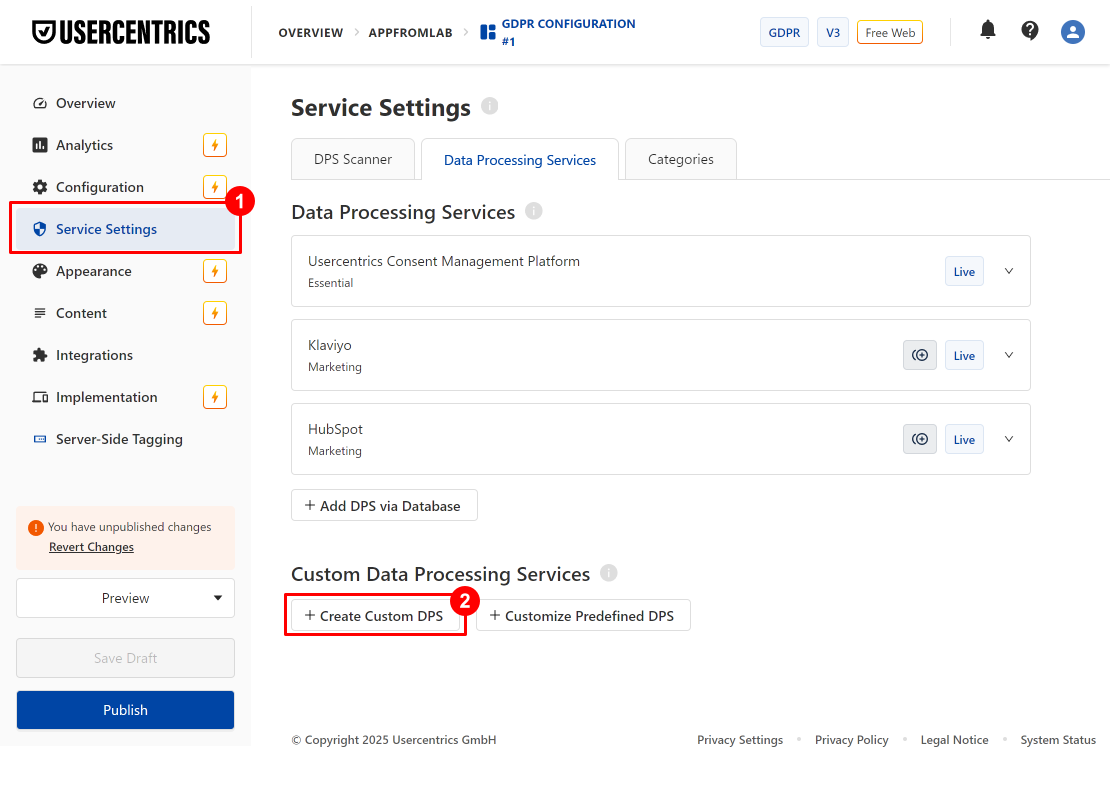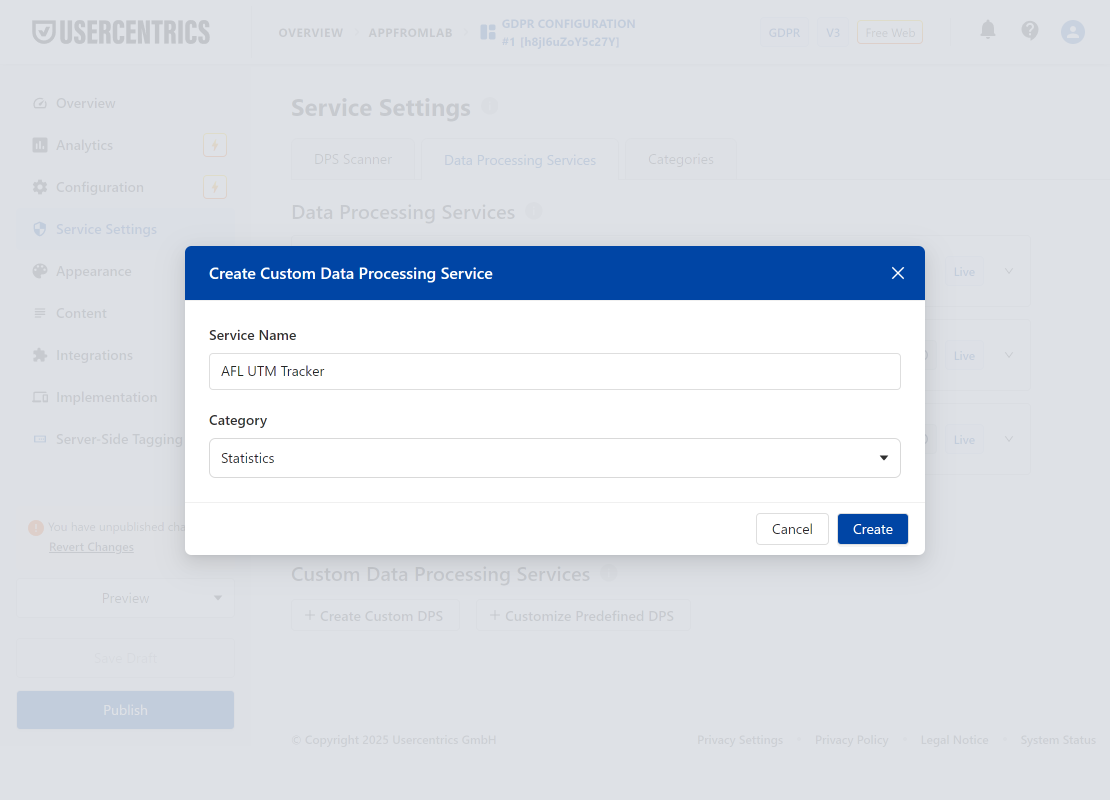Our AFL UTM Tracker plugin has native integration with Usercentrics Web CMP.
Our plugin cookies will be created or deleted based on the visitor’s consent or whenever the consent changes.
Minimum Required Plugins
- AFL UTM Tracker v2.23.0
- Usercentrics Web CMP v3
Steps
AFL UTM Tracker Plugin Settings
- Go to your WordPress admin dashboard.
- Go to the AFL UTM Tracker > Settings page.
- Scroll to the Cookies > Cookie Consent Integration section.
- Select the Cookie Consent Integration dropdown to “Usercentrics Web CMP”.
- Set the Consent Category to either ‘Statistics’ or ‘Marketing’.
- Save Settings.
- Clear all page cache through your caching plugin or service.
NOTE: The consent category selection here is just a dummy value since Usercentrics consent method is based on Data Processing Service.
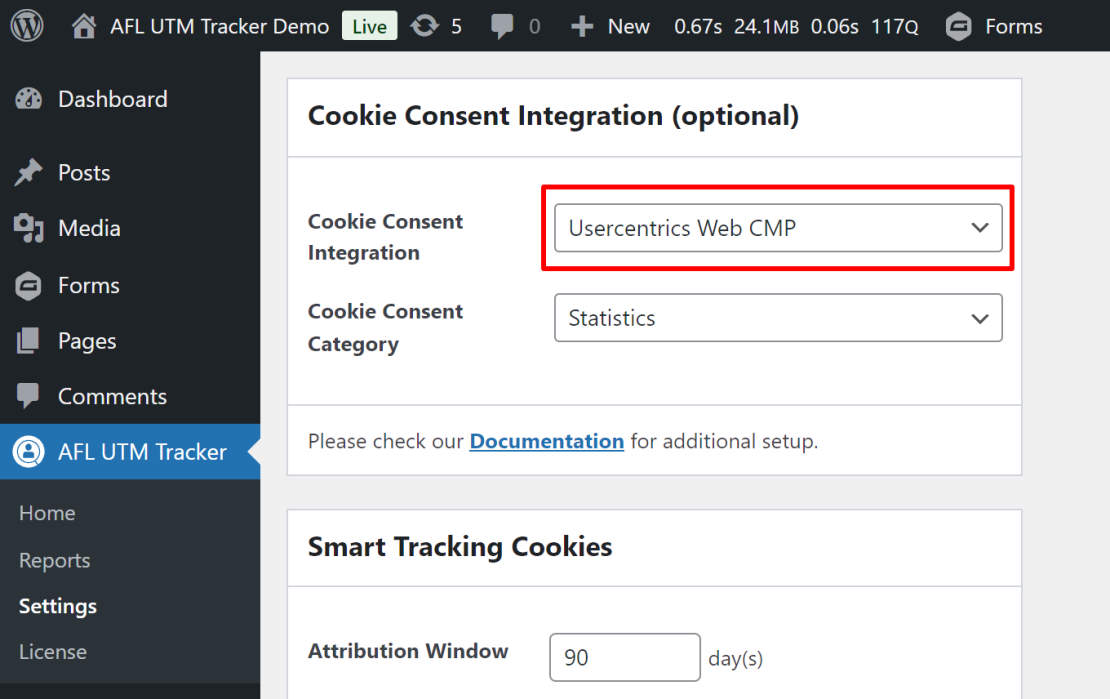
Usercentrics Account
- Login to your Usercentrics account.
- Select your Company.
- Select your Configuration.
- Go to Service Settings > Data Processing Services tab.
- On the page, look for the “Custom Data Processing Services” section.
- Create Custom DPS.
- Service Name: AFL UTM Tracker
- Category: Select the appropriate category (either Statistics or Marketing).
- DPS Details:
- Description of Service: A conversion tracking and marketing attribution solution.
- Data Purpose: Data is used for marketing attribution.
- Data Recipients: Your company name.
- Data Collected: URL, UTM parameters, Click Identifiers, Visit Date and Time
- Technologies Used: Cookies
- Name of Processing Company: Your company name.
- Maximum duration of cookie storage: Enter your Attribution Window setting.
- Publish changes.
NOTE: Make sure that the service name is exactly AFL UTM Tracker. Since no data is ever transferred to our company’s (Appfromlab) server for processing, the Name of Processing Company is your company name.