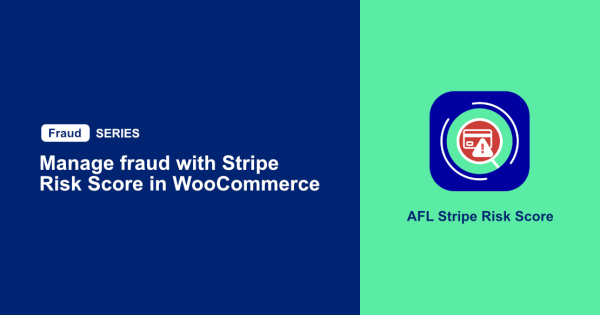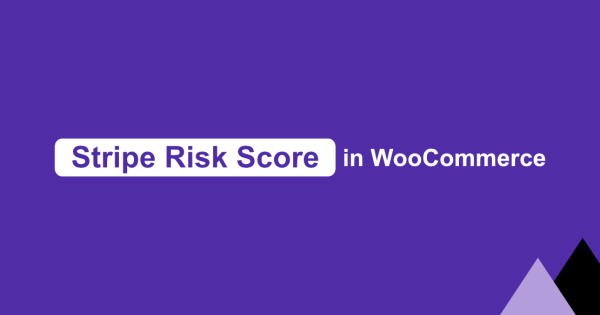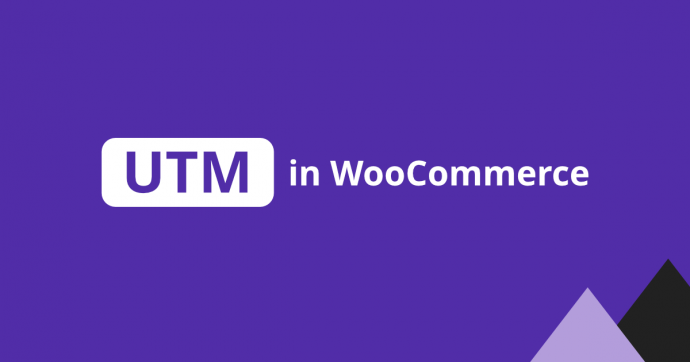
So you like how our AFL WooCommerce UTM Tracker plugin can track your visitor’s UTM campaign parameters and shows you a conversion attribution report in the WordPress dashboard for every order being created.
Since your WooCommerce is also setup to send you an email whenever your store has a new order, you can now add our conversion attribution report into your WooCommerce email template. This way you don’t need to login to your WordPress just to see the conversion attribution.
You need to upgrade our plugin to at least version 2 in order for this to work.
WooCommerce Email Notification
Follow the steps below to add our conversion attribution report.
- The first step is to browse to your WooCommerce Settings page.
- Click on the Emails tab.
- Click on the New order email.
- Make sure the recipient is you and not your customer.
- Add the {afl_wc_utm} merge tag into the Additional Content field.
- Click on the Save Changes button.
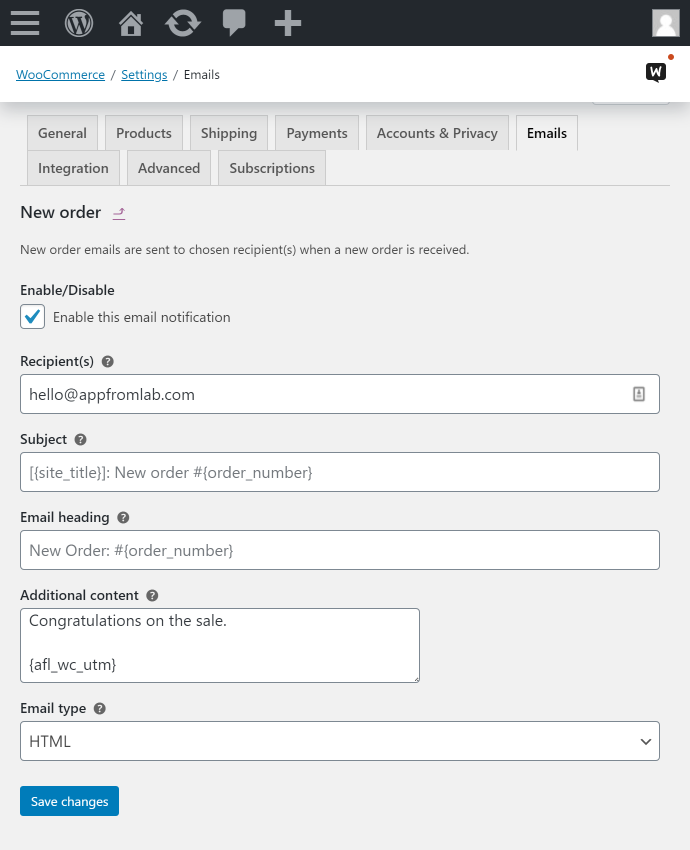
Checking out the Email Notification
If you have an existing order, browse to that particular order. Under the Order actions meta box, select the “Resend new order notification” and hit the right arrow button. Once you received the email, you should be able to see the conversion attribution report after the “Congratulations on the sale” sentence.
Otherwise, create a new order to check out the conversion report.
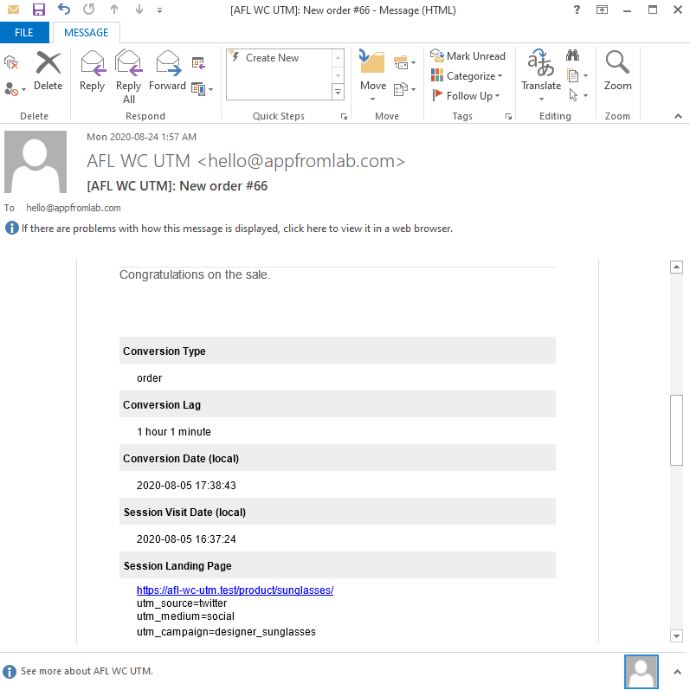
Warning: Do not use the merge tag for emails which are sent out to your customers. You do not want them to know that you’re tracking your UTM campaigns.