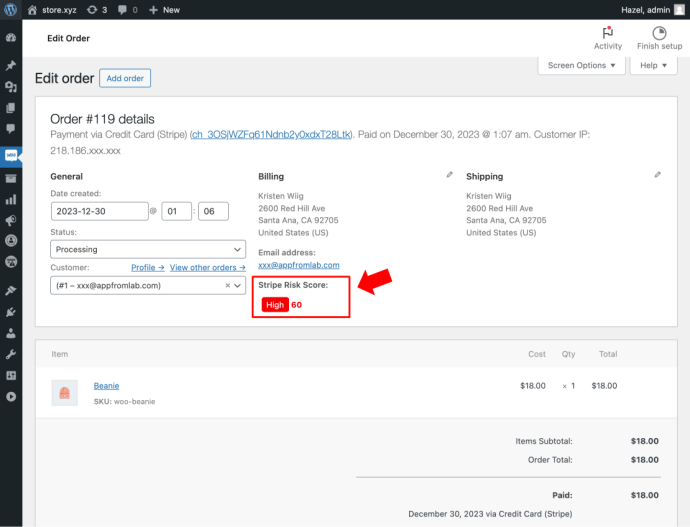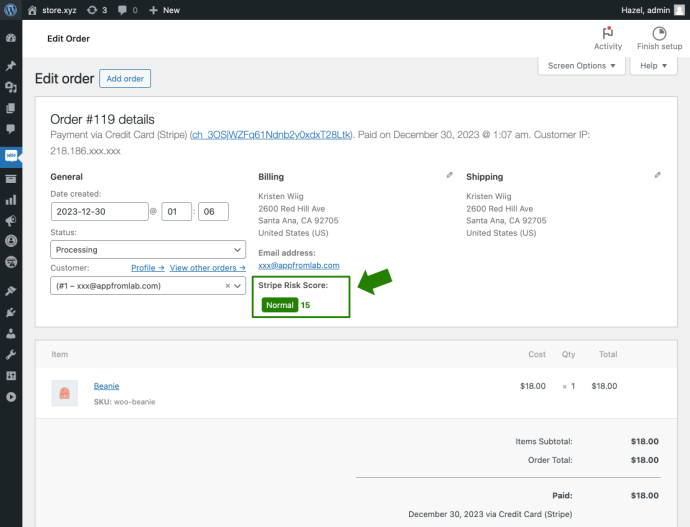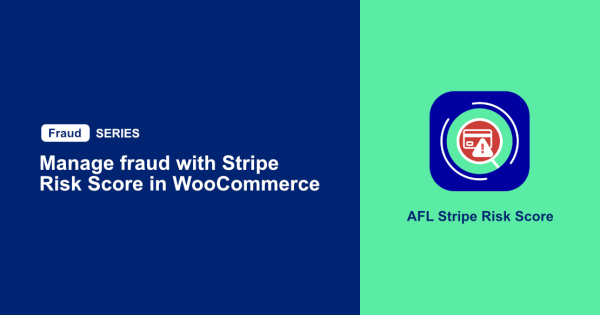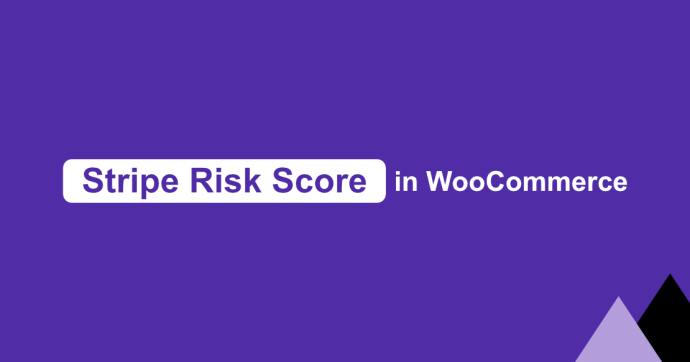
In this WooCommerce tutorial, we will show you how to display the Stripe Risk Score for every WooCommerce order made with Stripe Payment. This feature enables you to assess payment legitimacy and potential fraud directly in your WordPress Admin.
Table of Contents
- Install our AFL Stripe Risk Score for WooCommerce
- How does our WordPress plugin works?
- Testing our plugin in WooCommerce
- Viewing the Stripe Risk Score
Install our AFL Stripe Risk Score for WooCommerce.
We built the AFL Stripe Risk Score as a lightweight plugin for WooCommerce.
Its main objective is to mitigate the potential fraud order in your WooCommerce Store by utilizing the Stripe Risk Score from Stripe Radar for Fraud Teams solution. The Stripe Risk Score is captured after a website visitor completes a checkout on your WooCommerce store using the Stripe payment gateway.
- Download our plugin from our online store
- Install our plugin into your WordPress website
- Follow the Setup Stripe Risk Score for WooCommerce documentation to configure your desired configuration such as set High Risk Score threshold & enable High Risk Score Order Email Alert
- Enable Radar for Fraud Team at Stripe Dashboard
- That’s all for the setup
How does our WordPress plugin works?
When your website visitor buys stuff on your WooCommerce store using Stripe, our plugin will grabs the Stripe Risk Score from the Stripe Payment Gateway API and save it in your WordPress database.
If that Risk Score goes higher than your “High Risk Score Threshold” setting, our plugin send you an email heads-up, calling it a High Risk Score Email alert.
Now, you can decide based on that Risk Score and see it on the Stripe dashboard whether to cancel and refund the order directly. By refunding early before the card holder disputes the payment as fraudulent, you can prevent any chargeback fees that the banks will charge you.
Testing our plugin in WooCommerce
Simply check out a test order using Stripe Payment to ensure everything works smoothly
- Set “High Risk Score Threshold” to 0
- Add a product to your cart and go through the checkout process.
- Check the Stripe Risk Score in WooCommerce Order List & Detailed view
- Check “High Risk Score Email” in your admin’s email mailbox.
Viewing the Stripe Risk Score
Stripe Risk Score in the WooCommerce Order List
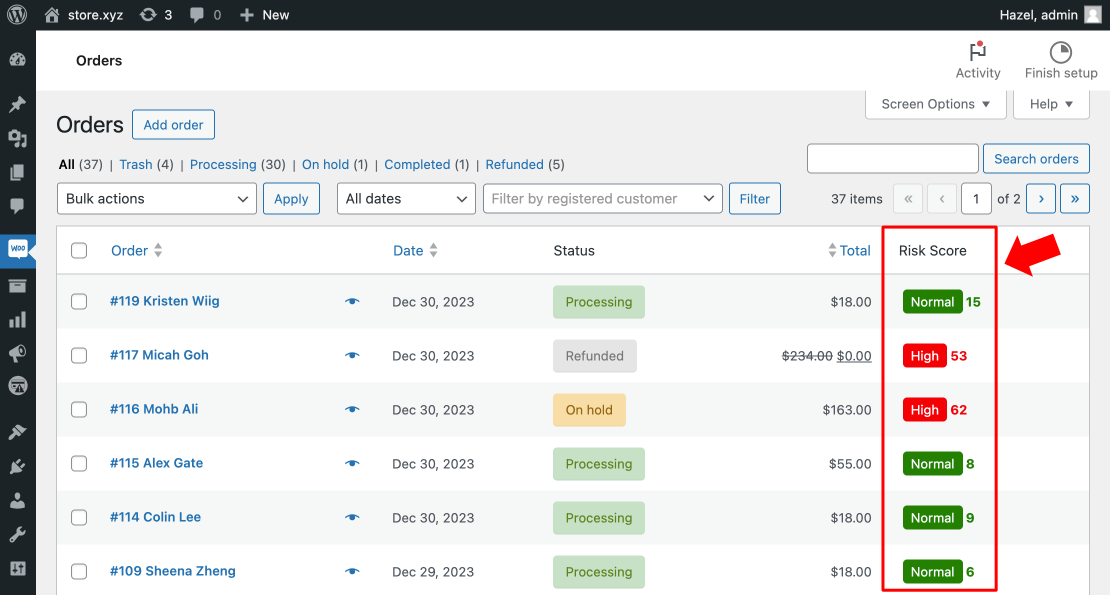
Stripe Risk Score in the WooCommerce Order Detail
High Risk Score Email Alert

Ready to purchase our plugin?
Explore the full features of our AFL Stripe Risk Score plugin on our online store. We are trusted by hundreds of WordPress software houses, it’s your go-to tool for minimizing Fraud Order losses in your client’s WooCommerce stores.
Try it out and start tackling fraud like a pro today!