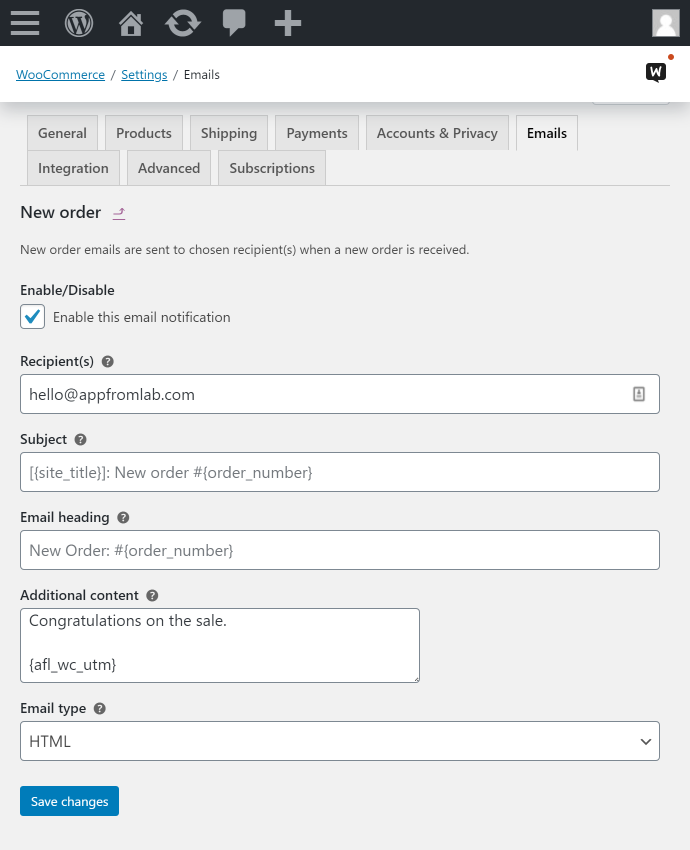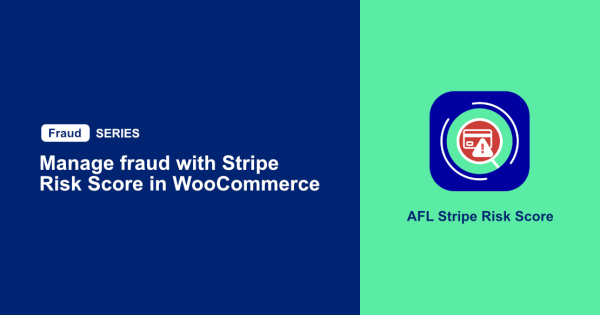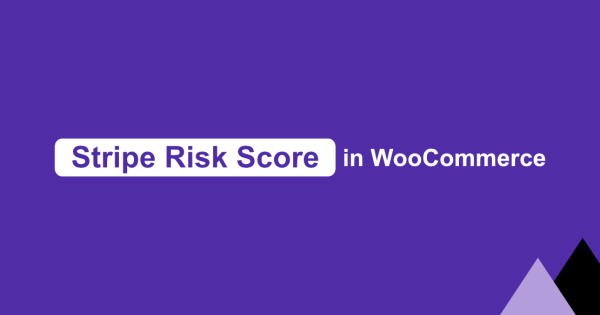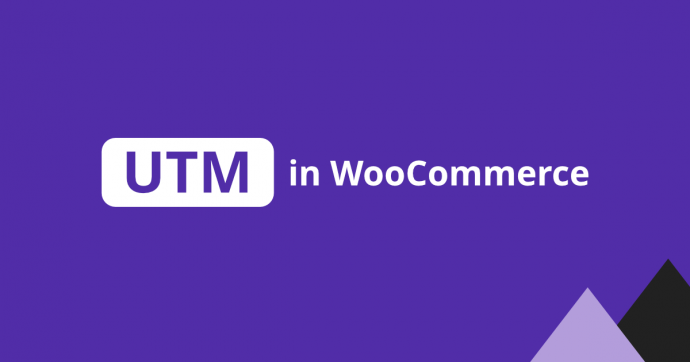
In this WooCommerce tutorial, we will let you know how we save the UTM parameters for every WooCommerce Orders so that you can get the full conversion report in your WordPress Admin.
You’ll also get to capture the first landing page, first website referrer, first and last touch UTM parameters and a few common click identifiers.
Table of Contents
- Install our AFL UTM Tracker for WooComerce
- How does our WordPress plugin works?
- Testing WooCommerce with a UTM campaign URL
- Viewing the conversion attribution report
- Embed the conversion attribution report into the WooCommerce email notification
Install our AFL UTM Tracker for WooCommerce.
We built the AFL UTM Tracker as a lightweight conversion attribution plugin for WooCommerce.
Its main objective is to create a conversion attribution report based on the five UTM parameters (utm_source, utm_medium, utm_campaign, utm_term and utm_content) after your website visitor has purchased a product from your WooCommerce store.
- Download our plugin from our online store.
- Install our plugin into your WordPress website.
- Clear all your page cache so that the JavaScript tracking file will load on your website.
- That’s all for the setup.
How does our WordPress plugin works?
From the moment your website visitor arrives on your website, our plugin will store the UTM parameters in the browser cookies. Therefore the UTM parameter values are retained in the cookies even as your visitor browses from page to page.
Once your visitor made an order through your WooCommerce store, our plugin will read the UTM parameters from the browser cookies and saves it together with that WooCommerce Order in your WordPress database.
You will then be able to view the captured UTM parameters in your WooCommerce Order page in the WordPress Admin.
Testing your WooCommerce with a UTM campaign URL
Once you have setup our plugin, it is time to purchase a product from your WooCommerce store.
- Generate a UTM campaign URL to your form page using Google’s Campaign URL Builder.
- Visit your website using the UTM campaign URL in the private browser mode as to simulate a new visitor.
- Add an product to your cart and complete the checkout process.
- Go back to your normal browser and login to your WordPress Admin.
- Go to the (WooCommerce > Orders) page.
You will find a summary of the conversion attribution report for every WooCommerce Orders.
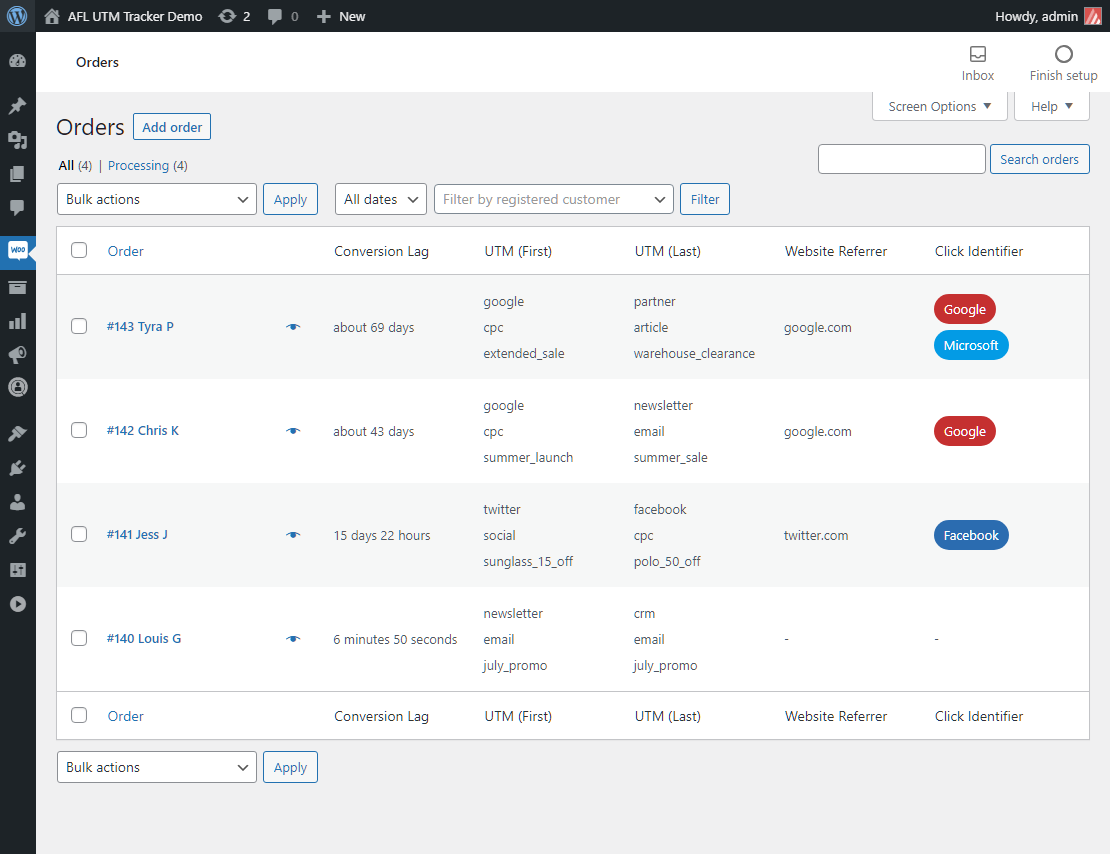
Viewing the full conversion attribution report
So our full conversion attribution report is divided to a few sections:
- Session – it tells you the conversion lag value, first landing page, first website referrer, Google Analytics Client ID.
- First Touch UTM – it tells you the first UTM campaign URL and the visited date time.
- Last Touch UTM – it tells you the last touch UTM campaign URL and the visited date time.
- Google Click Identifier (gclid) – it tells you the last touch URL which contained the gclid parameter and the visited date time.
- Facebook Click Identifier (fbclid) – it tells you the last touch URL which contained the fbclid parameter and the visited date time.
- Microsoft Click Identifier (msclkid) – it tells you the last touch URL which contained the msclkid parameter and the visited date time.
* The conversion lag value tells you how long it took for your visitor to decide to purchase something from your WooCommerce store from the time they first visited your website.
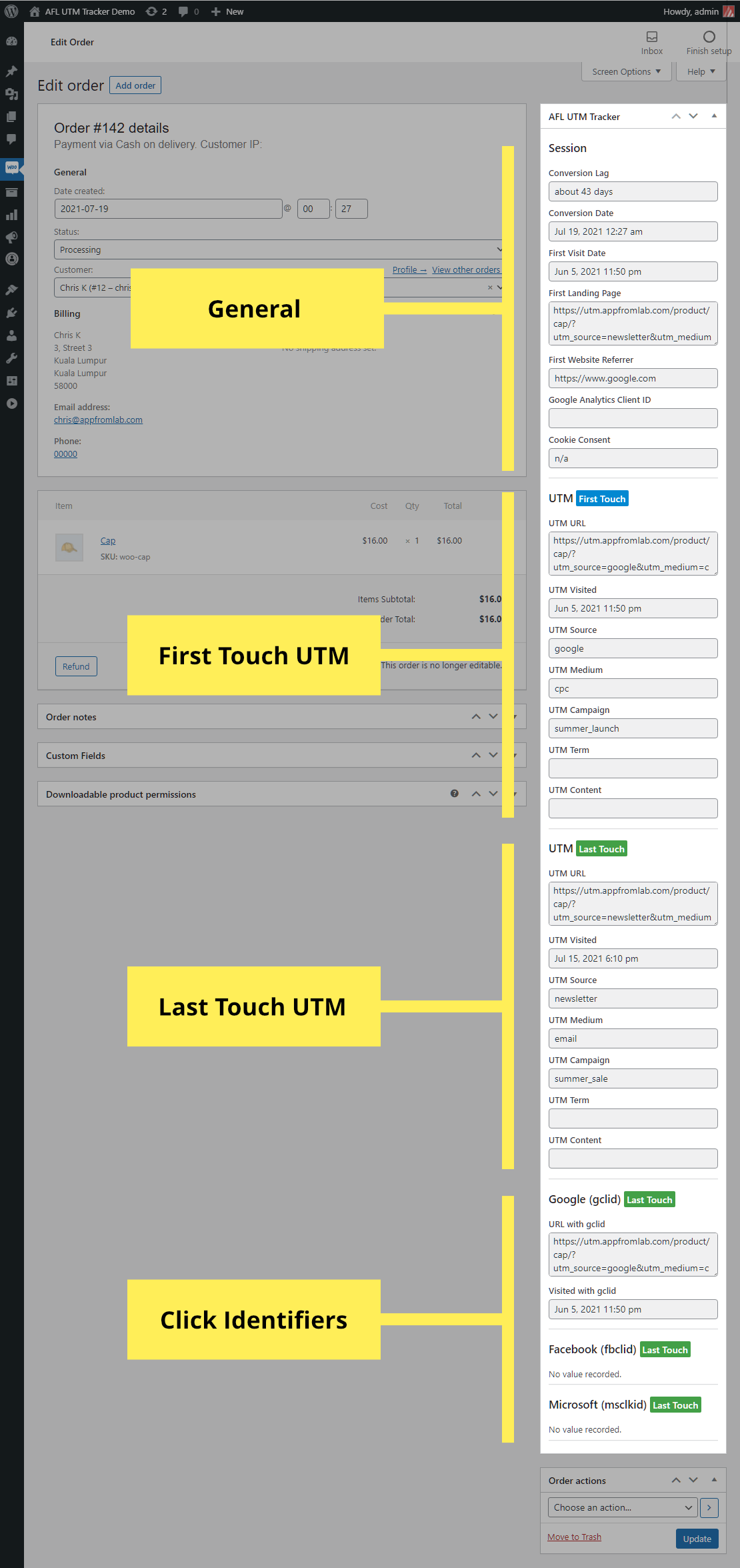
Embed the conversion attribution report into the WooCommerce email notification
The best part of our AFL UTM Tracker plugin is that you can easily embed the full conversion attribution report into the WooCommerce New Order email notification with just a single merge tag.
Type {afl_wc_utm} into the Additional Content field and Save changes.
Ready to purchase our plugin?
View the full features of the AFL UTM Tracker plugin on our online store. It also works with Gravity Forms and Fluent Forms.
We have hundreds of marketing agencies and Google certified partners already using our plugin for their client’s WooCommerce stores.
Give our plugin a try and start tracking your conversion attributions like a pro today!