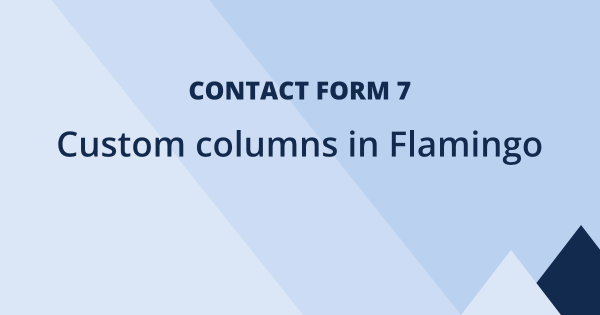In this Contact Form 7 (CF7) tutorial, we will let you know how we easily save the UTM parameters when your visitors submits your contact form using our AFL UTM Tracker plugin. You will be able to also view the full conversion attribution report in the WordPress Admin.
You’ll also get to capture the first landing page, first website referrer, first and last touch UTM parameters and a few common click identifiers.
Table of Contents
- Install our AFL UTM Tracker for Contact Form 7
- How does our WordPress plugin works?
- Testing Contact Form 7 with a UTM campaign URL
- Store the form submissions using the Flamingo plugin
- Viewing the full conversion attribution report
Install our AFL UTM Tracker for Contact Form 7
We built the AFL UTM Tracker as a lightweight UTM conversion attribution plugin for Contact Form 7.
Its main objective is to create a conversion attribution report based on the five UTM parameters (utm_source, utm_medium, utm_campaign, utm_term and utm_content) after your website visitor has submitted the form on your WordPress website.
- Download our plugin from our online store.
- Install our plugin into your WordPress website.
- Clear all your page cache so that the JavaScript tracking file will load on your website.
- For every form which you have created, add our [afl_wc_utm] shortcode to the e-mail notification message body. The shortcode will print our Conversion Attribution Report into the e-mail.
- That’s all!
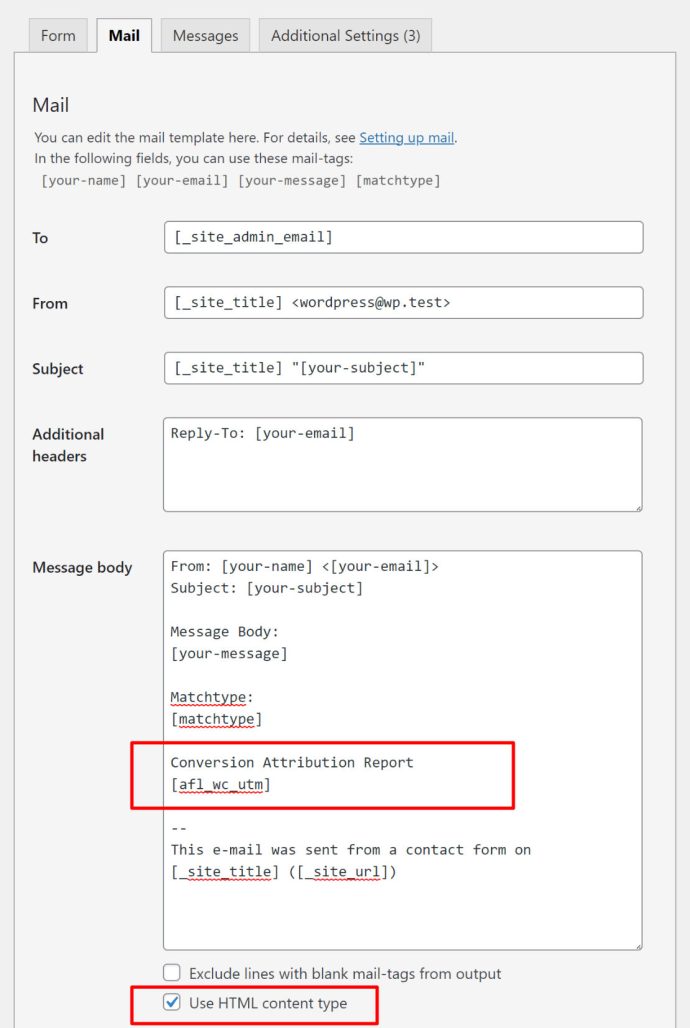
How does our WordPress plugin works?
From the moment your website visitor arrives on your website, our plugin will store the UTM parameters in the browser cookies. Therefore the UTM parameter values are retained in the cookies even as your visitor browses from page to page or return in the future.
Once your visitor submits your contact form, our plugin will read the UTM parameters from the browser cookies and attaches the Conversion Attribution Report to Contact Form 7 submission.
Testing your Contact Form 7 with a UTM campaign URL
Once you have setup our plugin, it is time to test your forms.
- Generate a UTM campaign URL to your landing page using Google’s Campaign URL Builder.
- To simulate a new visitor, launch your browser in a private browsing mode (Incognito) and paste the UTM campaign URL into the address bar.
- Visit a few pages on your website and return to your form’s page.
- Submit the form.
- You should receive the e-mail notification with the Conversion Attribution Report.
Store the form submissions using the Flamingo plugin
The Flamingo plugin is by the same author from the Contact Form 7 plugin. It allows you to store the form submissions into the WordPress database and you can view each submission in the WordPress Admin.
Our AFL UTM Tracker plugin integrates with the Flamingo plugin to beautifully display our Conversion Attribution Report in the WordPress Admin.
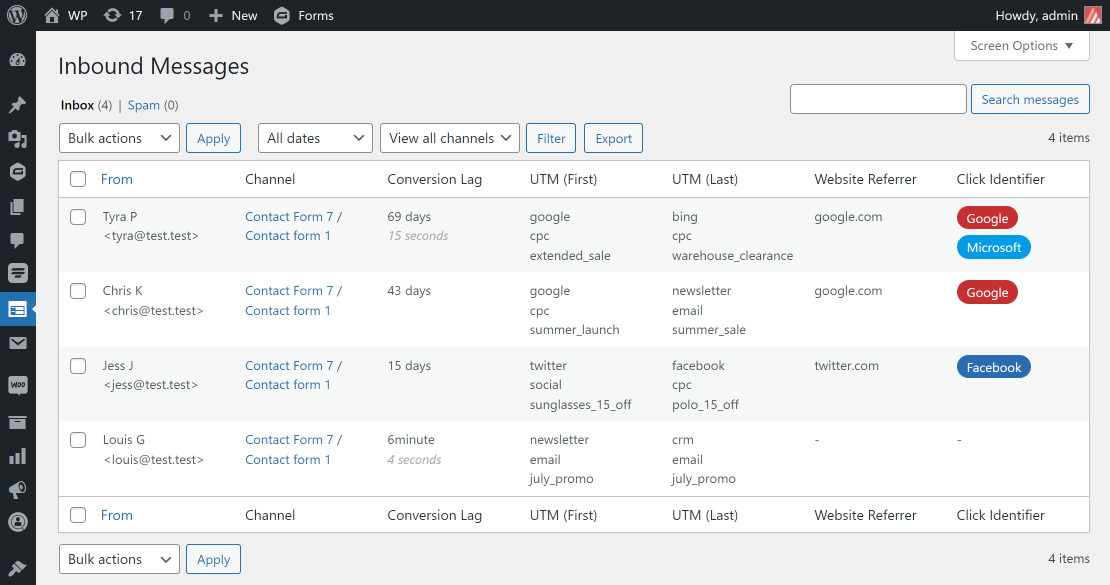
Viewing the Full Conversion Attribution Report
You can view the full report by clicking into the individual form submission. It is divided to a few sections:
- Session – it tells you the conversion lag value, first landing page, first website referrer, Google Analytics Client ID.
- First Touch UTM – it tells you the first UTM campaign URL and the visited date time.
- Last Touch UTM – it tells you the last touch UTM campaign URL and the visited date time.
- Google Click Identifier (gclid) – it tells you the last touch URL which contained the gclid parameter and the visited date time.
- Facebook Click Identifier (fbclid) – it tells you the last touch URL which contained the fbclid parameter and the visited date time.
- Microsoft Click Identifier (msclkid) – it tells you the last touch URL which contained the msclkid parameter and the visited date time.
* The conversion lag value tells you how long it took for your visitor to decide to purchase something from your WooCommerce store from the time they first visited your website.
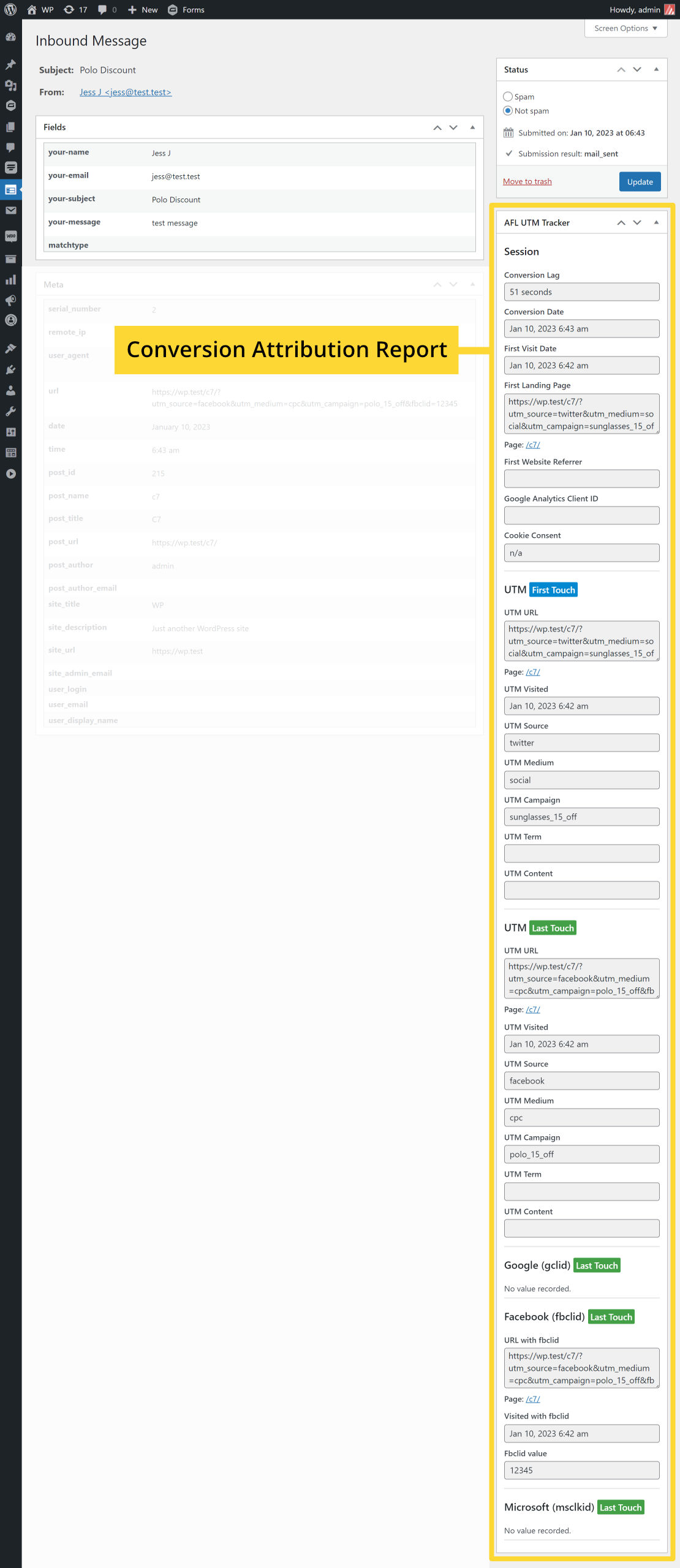
Ready to purchase our plugin?
View the full features of the AFL UTM Tracker plugin on our online store. It also works with Gravity Forms, Fluent Forms and WooCommerce.
We have hundreds of marketing agencies and Google certified partners already using our plugin for their client’s their Contact Form 7.
Give our plugin a try and start tracking your conversion attributions like a pro today!